Here, I will give the more and more idea about SAP GUI. So that, you can easily customize it and it really helpful to you at all time. Like when you getting performance issue or issue of updating of company logo on logon screen. You can also trace your gui activities. For all these, you need follow the below steps…
Location :
- First of all open the sap presentation in your system. Then you can able to see on button at top left corner of the window like as below.

- Now click on that button, then you will get some options like as below screen shot. In that choose the options, then a new window will appear. So that, you can get all customization options.
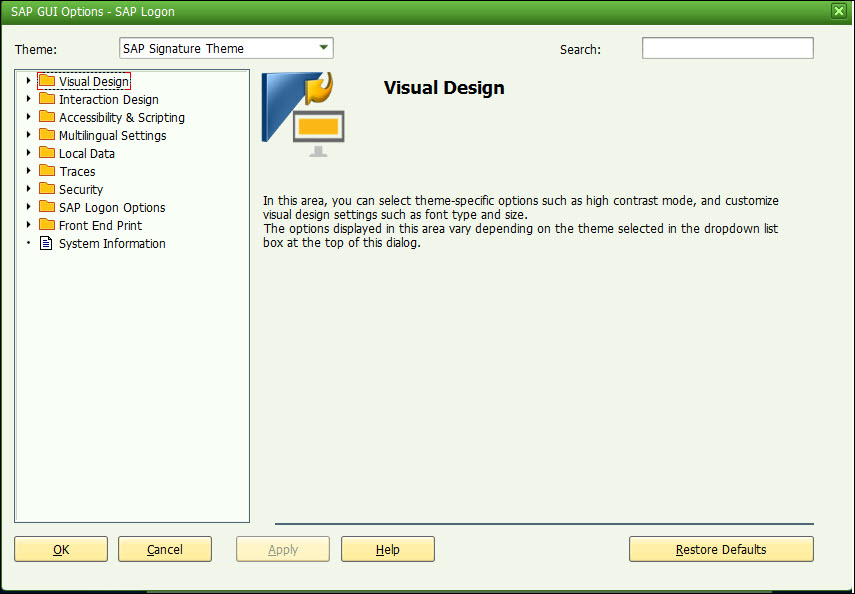
* Here, Theme option with scroll down field is available. By using that you can change the theme. In gui 740, there are 8 different types of themes are available as a default.
Theme’s :
- SAP Signature-theme
- Blue crystal-theme
- Corbu-theme
- Enjoy-theme
- System dependent-theme
- Streamline-theme
- Trade show-theme
- Classic-theme
SAP GUI Visual Design :
In this SAP gui visual design, We can easily modify it in different ways like Theme Preview settings and Font size and Color settings.
- In preview settings, there are few options are available like
- Activated animated focus
- Show shadow border
- Activate high contrast mode
- Use corbu style icons
- In Font setting, you can change it manually.
- Colors, there are five colors available like Gold, Green, Purple, Red And Blue as a default signature color.
- Here also you can define specific color by adjusting the degree. And save it what ever you define. You can only Apply that color in “color settings” tab.
Local Data :
In this, Gui History and Cache and other options are available.
*Company logo update issue on logon screen : When you update the logo on your sap server, but it will shows old image only. So, by deleting these cache & history, you can resolve it.
Traces :
Here, different types of tracing options are available like session, GUI and Logon Traces. So, we can easily trace, what ever we do through Sap presentation by these three options.
And
We also have other customization options like
- Interaction Design
- Accessibility & Scripting
- Multilingual settings
- security
- SAP logon options
- Front end print.
SAP Quick Gui Access :
We can easily access the sap gui session as quickly for any connection, once it’s installed in the respective local front-end window server. For that, just open the “Window Run Box” then enter connection entry as like “sapgui <Local IP> <Instance No>”. Then that press OK. After that, allow session, then respective connection gui session will open.
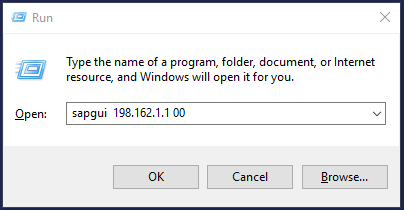
Related Articles :
- Some Tricks/shortcuts for SAP consultants, those are makes your work easy
- Transaction Codes for SAP Basis Consultant – S4 HANA, ERP, Solution Manager
Thanks!
“I hope this Article helpful to you, if you like this , hit me with face book like button & share to your buddies. If you have any queries, let me know as comment below”